How to Use the App
Learn more about how the Purdue Mobile Menus app can help you plan your meals, view estimated wait times, navigate dietary restrictions and keep track of your favorite foods! Download the app for free (available on Android or iOS ).
Residential Dining
- Viewing a Dining Court's Menu and Schedule
- Tracking Your Favorite Food Items
- Searching for a Food Item or Dish (Only Available on iOS)
- Find Directions to a Dining Court
- Apply Dietary Restrictions to Dining Court Menus
- Unavailable Nutritional Information
Retail Dining
Before You Start
Signing into your Purdue Career Account will help you customize your profile, speed up your dining search and save dietary preferences.
- In the Settings tab, click on " Sign In".
- Use your Purdue Career Account username (or the first part of your Purdue email).
- Example: johndoe12@purdue.edu, johndoe12 is the username.
Quick Tips
Want to narrow down your dining options? (Only available on iOS)
- Reorganize the options shown in the Residential Dining & Retail Dining tabs in alphabetical order or by proximity by selecting “ Distance” or “ Name” at the very top of the page.
Need to see where a dining option is located?
- You can view a map highlighting all our dining options in the top right corner of the Residential Dining & Retail Dining tabs.
- Within the map, clicking on a pin, then the name of the location will take you to the location’s page.
- To find the map, address and other details for each dining location, click on the dotted menu in the top right corner of the location’s page.
Want to keep up to date on news, deals, and information from Purdue Dining?
- Visit the Messages tab in your menu to learn more.
- Configure push notifications in your settings ( Learn more about notifications )
Notifications
Want to stay up-to-date on menu changes? Configure push notifications to get notified when menus change.
- In the Settings tab select “ Notifications”.
- You can choose which type of notifications you'd like to configure: Messages and Favorites.
To enable message notifications, select " Message" ...
- You can choose which types of information you'd like to receive as a notification, such as News, new offers, events or pop-up dining options.
To be notified about when your favorite items are being served, select "Favorites" ...
- Manage "Frequency", or how often you wish to receive favorite item notifications, by selecting "Once Per Day" and a time of day or "Before Each Meal" to be notified shortly before your favorites are being served.
- In the "Meals" and "Dining Locations " sections, select which meal times and locations you would like to receive notifications from when they are offering your favorite items.
Residential Dining
Viewing a Location's Menu & Schedule
To check hours of operation, menu, estimated wait times and schedule ...
- On the Residential Dining tab, clicking on a residential dining location will take you to its individual page.
- Menus change daily and will show the items being served for each meal time (Breakfast, Lunch, Late Lunch, and/or Dinner) and at which station items can be found.
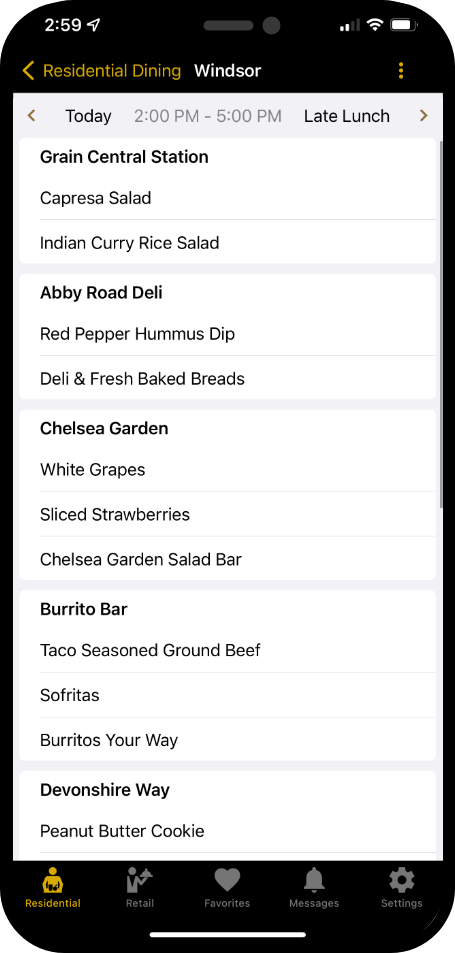
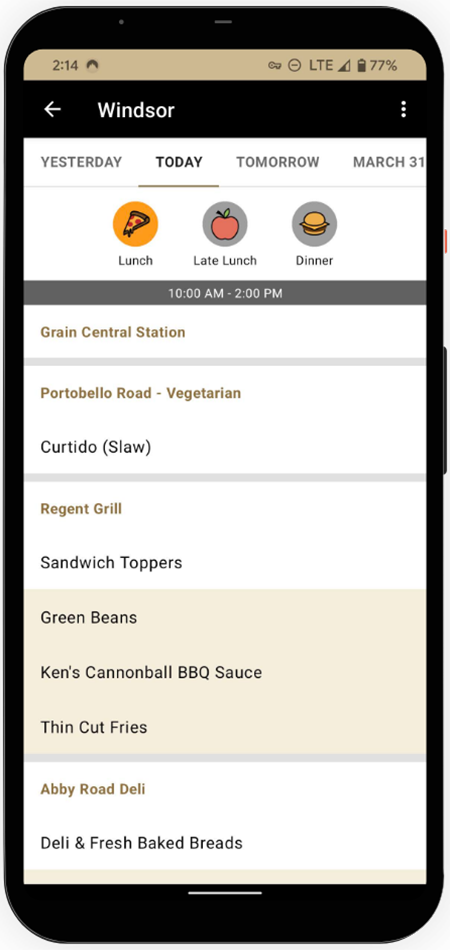
To see upcoming menus...
- Within the residential dining location’s page, choose your desired date above the menu.
- For iOS users: use arrows to cycle through your options or click on the current date and time to open a drop-down menu.
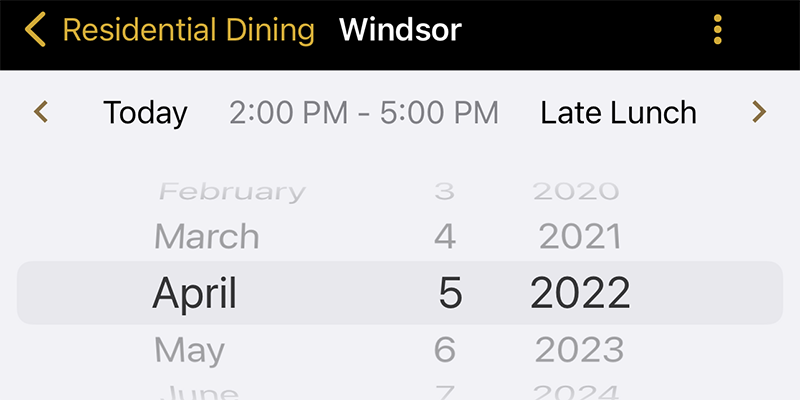
- For Android users: Clicking on dates or scrolling horizontally will cycle through options.
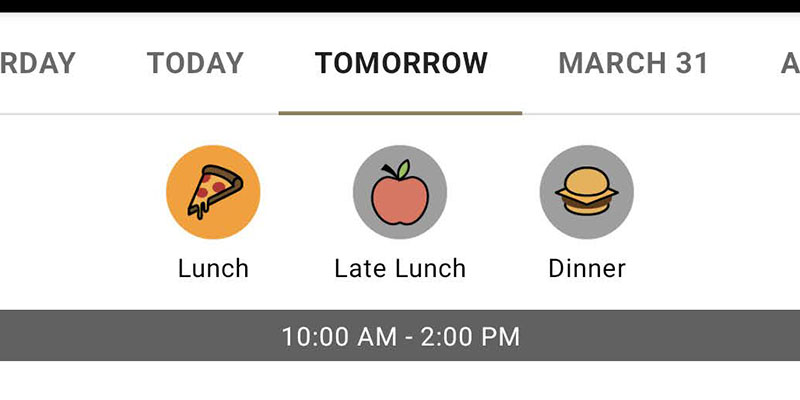
For general information on a residential dining location ...
- Within the location's page, click on the dotted menu in the top right corner.
- Selecting “ Info” will direct you to the location's phone number, street address, hours of operation and meal times.
- For iOS users: Clicking on “ Directions” in the dotted menu, or in the top right corner within “ Info”, will redirect you to the maps application on your device. Clicking on “ Hours” will take you to the weekly hours of operation.
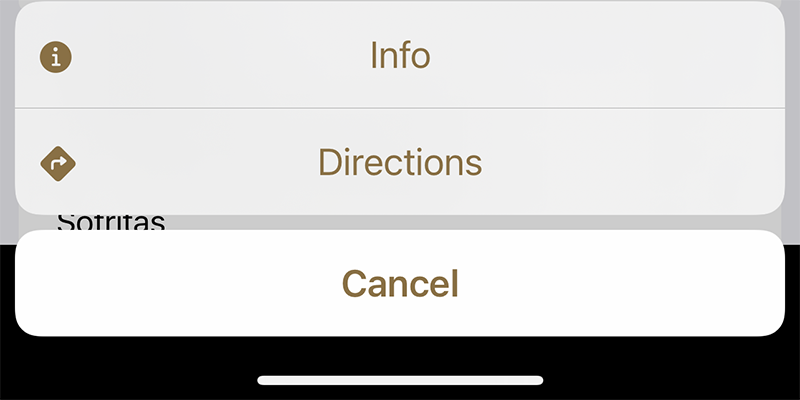
- For Android users: In the dotted menu, clicking on “ Map” will show you the street address and a map showing the location. You can also click on “ Call” to open the phone app on your device.
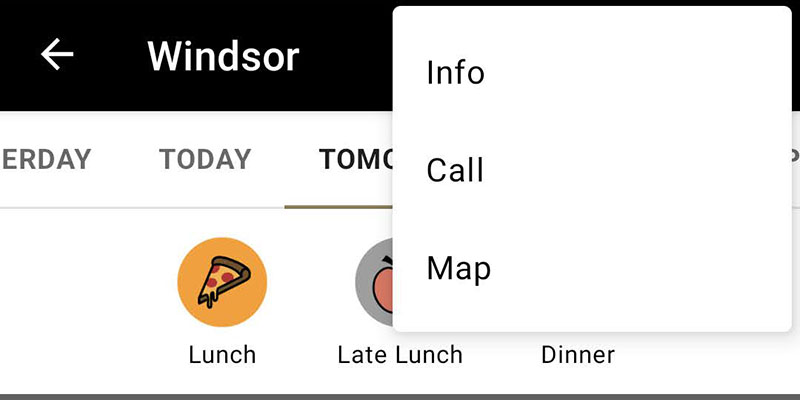
Tracking Your Favorite Food Items
You may want to view the availability of a specific dish across all residential dining locations.
To favorite a food item...
- Make sure you log in with your Purdue Career Account to save your favorite foods ( Learn how to log in with your Purdue Career Account ) .
- In the Favorites tab, click the
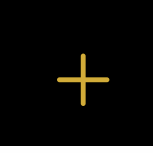 on the top right corner (for iOS) or bottom right corner (for Android).
on the top right corner (for iOS) or bottom right corner (for Android). - Enter the name of your desired food item into the search bar and click on the item/dish to be added to your Favorites list.
To see details about your Favorites
- In the Favorites tab, click on the item to find nutritional facts, dietary tags, and schedule for when it will be served.
- In the “ Upcoming” section of the Favorites tab, you can quickly find where and when your Favorites will be available.
Searching for a Food Item or Dish (Only Available on iOS)
Search for a dish or food item without favoriting them ...
- On the Residential Dining tab, click the
 on the top left corner.
on the top left corner. - To find the location where it is being served, type in the name of the desired item.
- Selecting an item will take you to the residential dining location’s menu, selecting the item once again will allow you to view information such as dietary tags, nutrition facts, and the schedule of when it will be served.
Find Directions to a Residential Dining Location
To find directions to a dining court, Quick Bites, or On-the-GO! location ...
- On the Residential Dining tab, click on either a dining court, Quick Bite, or On-the-GO! option.
- On the selected location’s page, click on the dotted icon on the top right corner.
- Selecting “Info” will direct you to the location’s phone number, street address, hours of operation and meal times.
- For iOS users: Clicking on “ Directions ” in the dotted menu, or in the top right corner within “ Info”, will redirect you to the maps application on your device. Clicking on “Hours” will take you to the weekly hours of operation.
- For Android users: In the dotted menu, clicking on “Call” will redirect you to your phone app on your device, and “ Map” will show you the street address and a map showing the location.
Apply Dietary Restrictions to Residential Dining Menus
Personalize “ Dietary Traits” to customize your menus to your dietary restrictions and preferences ...
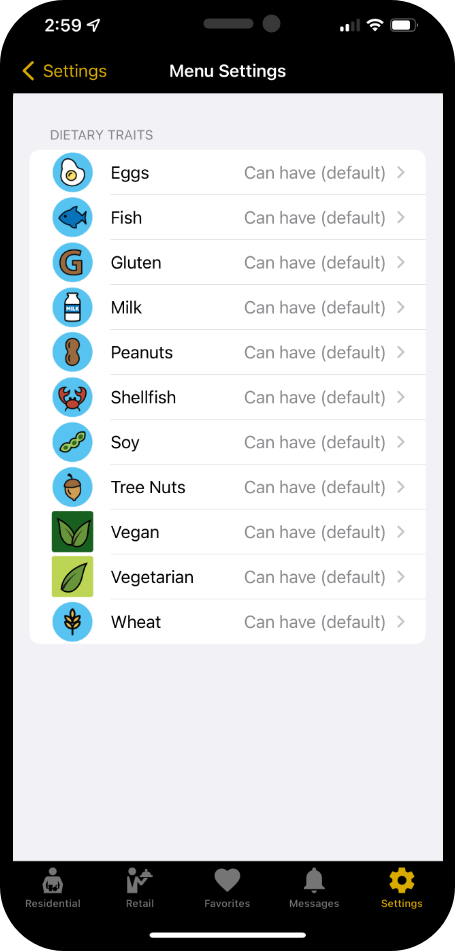
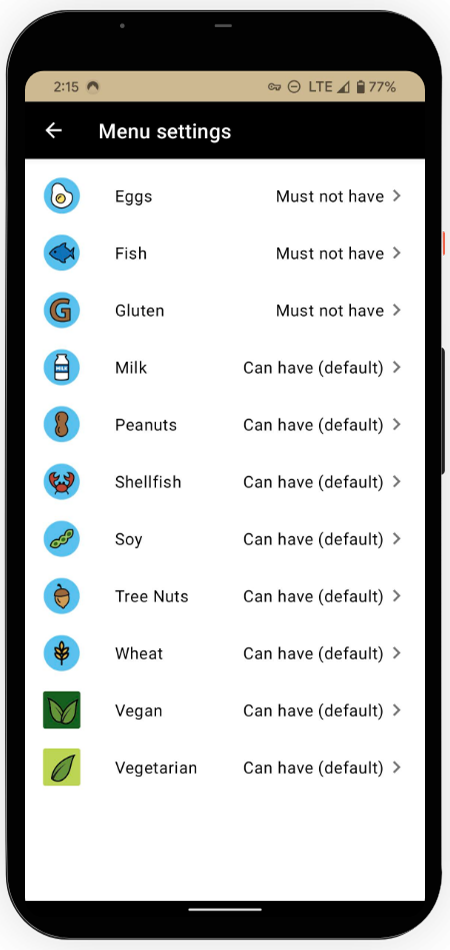
- In the Settings tab select “ Menu Settings”, this will take you to a list of “ Dietary Traits” with traits such as eggs, fish, gluten, vegan and more.
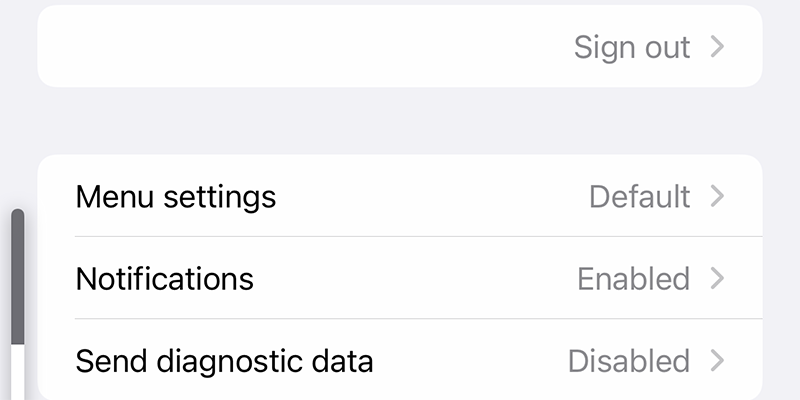
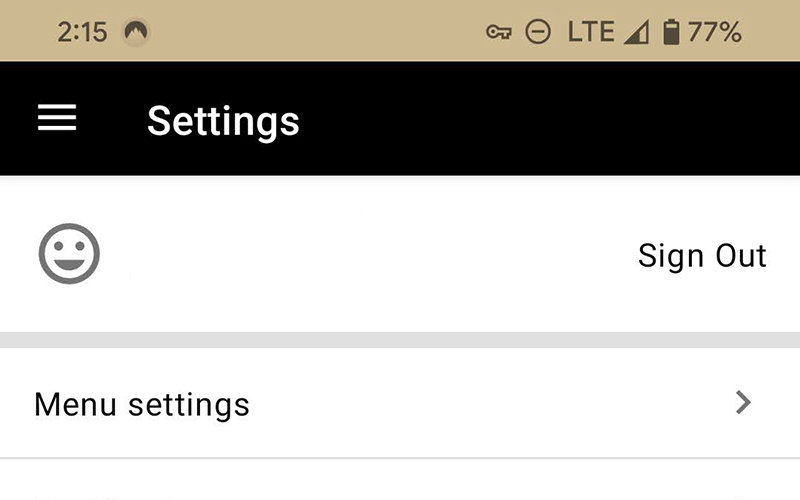
To display or hide food items and dishes with certain traits, click on a dietary trait and select your preferences ...
- “Can have” is a default preference that means the trait will be shown in your menu regardless of whether this trait is present.
- “Highlight” highlights items that have that trait in your menu.
- “Must not have” hides items with this trait.
- “Must have” will only show items if they have this trait.
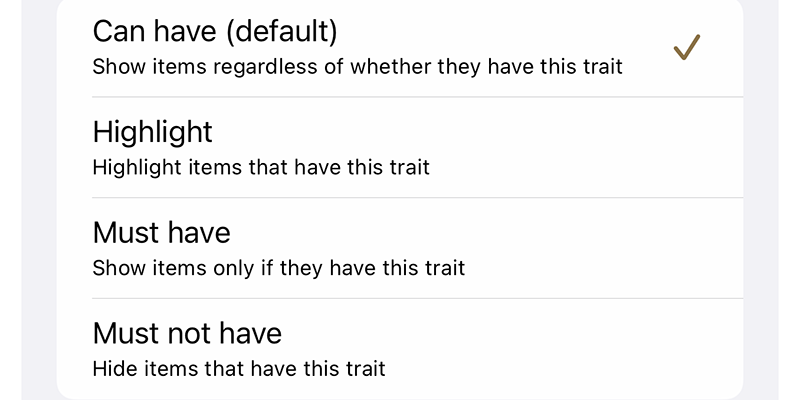
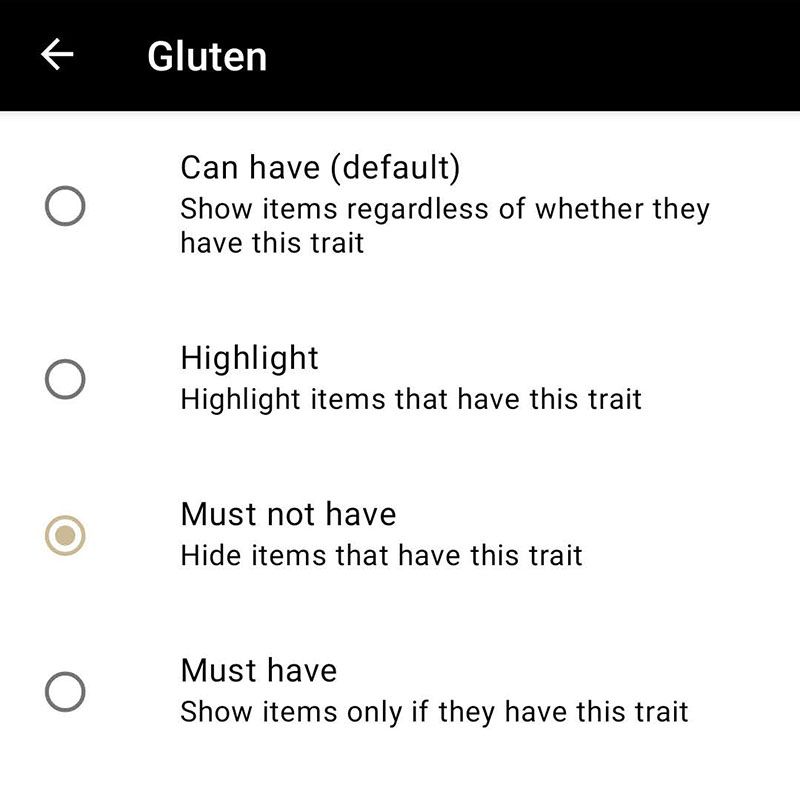
Your dietary preferences will be applied when you view any residential dining menu ( Learn more about menus ). Note: dietary preferences do not apply to Retail Dining or Mobile Ordering menus.
Unavailable Nutritional Information for Select Menu Items on Apps/Website
Unfortunately, we are unable to provide nutritional information for certain menu items on our apps and website. If you have any food allergies or restrictions, we kindly request that you speak with a supervisor on duty in your location before consuming these items. Please note that for these specific items, we have implemented a warning icon on the Menu Listing and a tag on the Favorites List, both indicating "Allergens Unavailable". On the Item View, you will see a message reading, "Allergen Information is unavailable for this item. Please see the supervisor on duty for information." If you are ever in doubt about the allergen or nutritional information of an item, the supervisor on duty should be able to answer any questions.
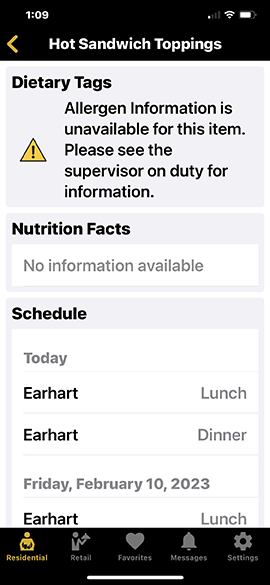
Retail Dining
Purdue offers a range of Retail Dining options located throughout campus – dining dollars may be used at select retail locations ( Learn more about meal plans ). More information can be found on the Retail Dining tab.
Find Directions to a Retail Location
To find directions to a retail location ...
- On the Retail Dining tab, click on a location ...
- For iOS users: Clicking on “ Map” will show you the location. licking on “ Directions” in the top right corner will redirect you to the maps application on your device.
- For Android users: In the dotted menu on the top right corner, clicking on “ Map” will take you to the street address and a map showing the location.
Viewing a Retail Location's Menu, Hours, and More
To check hours of operation, menu, and schedule ...
- On the Retail Dining tab, click on a location to visit its page.
- Each page hosts information about hours of operation (Learn more about Purdue Dining Meal Plans) and more.
For detailed information about menus, hours, directions, and more …
- iOS users: Clicking on the " About", " Map", " Schedule" and " Menu" options just under the location’s name and banner will help you find all you need.
- Android users: Click on the dotted menu in the top right corner of the location’s banner, and click on “ View Menu”, “ Map”, “ Hours” and “ Schedule” to find all you need.
Mobile Ordering
Residential Dining Mobile Ordering can be done at Pete's Za in Tarkington Hall.
To know if a dining location provides mobile ordering …
- On either the Residential Dining or Retail Dining tabs, locations with mobile ordering will be marked with a shopping cart icon and “ Mobile Ordering Available” under the location’s title.
To make a mobile order ...
- Click on a dining location with a mobile ordering icon.
- On the main pages of both residential dining and retail locations, click on the “ Mobile Ordering” button to redirect you to the app “ Transact Mobile Ordering” (Download the Transact Mobile Ordering app) or to your app store to download the app.